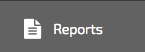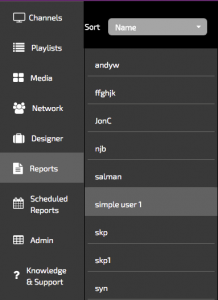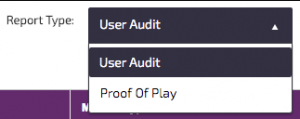User Audits– this type of report can be used to log how users interact with the system. For example, you may wish to know what time a user logged in or out of the system, or maybe which user uploaded a specific video that was not playing correctly. Reports can be exported as a .CSV file or saved a a “Scheduled Report” and emailed to a list of users.
1. To create a User report click on reports.
2. Select a user from your list of users
3.From the Report type drop down , select User Audit
4. Select a Start date, End date and times for your report from the dropdown menu
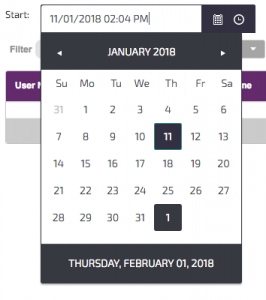
Start date
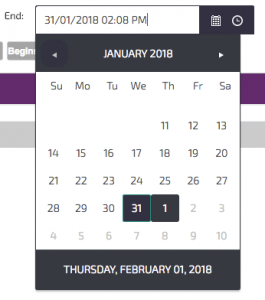
End date
5. Choose the Module type from the drop down menu. You can choose All, Media, Playlists, Channels or Players. The report that is produces will use the chosen module type
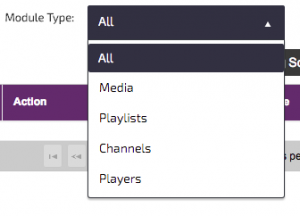
6. Click the![]() button to generate your report
button to generate your report
7. The report will be visible in the pane below
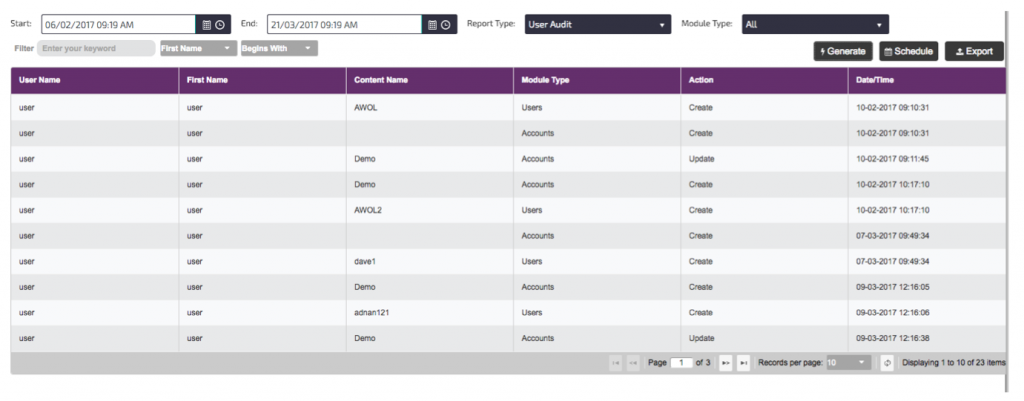
8. Reports can be exported to a .CSV file if required. To Export your report please click on the![]() button.
button.
9.Your report will download
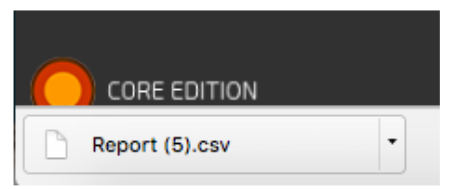
10. If you want to create a regular report of your selected module type then you can add this report to your “Scheduled Reports”
Information on scheduled reports can be found here
Information on Proof of playback reports can be found here